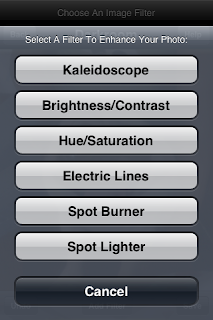Wednesday, October 29, 2008
I have discovered something cool with Genius of iTunes 8. For users who are fond of using iTunes as players, I'm pretty sure that you have discovered the superlative compilation of same genre of song groupings, which comes in list of 25, 50, 75, and 100 songs per Play List. The Genius works better if you have a iTunes Account for you album cover flows, which automatically upload the missing Album cover as long as the following song info are complete and correct: Name, Artist, Album.
Another cool thing with Genius, it not only limited with iTunes 8. For iPod Touch 2.0+ and iPhone (2.0+) 2G and 3G, Genius is also a Nifty Tool. You can create a Genius Play List of 25 songs and it can be save, edited, and deleted. So let say, next time you want to listen to the same genre of the song “Sugar, We’re Going Down”, all you have to do is play the song from your iPod Touch/ iPhone, tap once the screen and click Genius Logo and you got yourself a newly play list.
Now, check GimmeSomeTunes at Apple Website. This is an extended application for iTunes. It can work on MAC OS X 10.5 or higher. For WIN users, sorry but I'm not sure if this application works with OS 2000 or Vista, since I have religiously become a loyal MAC user. LoLz!
Here is the good news about this App:
Cover Albums
- Even with an account with iTunes, missing Album Covers should be uploaded automatically, but there are times when iTunes can’t process the Album Covers. I’m not sure what causes this, but I notice this prior to installing the GimmeSomeTunes application. Installing GimmeSomeTunes will solve this problem. It worked well with my Cover Flows. Now, I have almost completed all the Cover Albums I needed.
Song Lyrics
- Now this one is my favorite feature of the application. If you are fun with the application of TuneWiki of Cydia, you can now delete that app and sing-a-long your favorite song from your own very iPod list in your iPod Touch/ iPhone’s. With the Help of GimmeSomeTunes and Last FM (Register at Last FM site and add the info under GimmeSomeTunes>Pref’s>Last FM). You can upload lyrics of songs in your iTunes. Play the song at iTunes, open the “show lyrics” panel of GimmeSomeTune. When Lyrics is showed at the Lyrics window, the lyrics will be automatically saved at the “Info sheet/ Get info” of the song file. Don’t forget to Sync the songs or update your songs files from your iPods/ iPhone, before the lyrics will show. Using your iPod Touch/ iPhone play the song and tap the screen of the song being played and the lyrics will appear.
Screen Shot
Note: I have tried uploading lyrics with US Artist, almost everything works, even the newly released song (as long as its available for download at iTunes Store). With OPM Artist, as long as the Artist is listed under Last FM site, Album Covers and Lyrics are available, GimmeSongTunes will upload the Album Covers and Lyrics of Pinoy Albums. As of the JPop, KPop, or others, I have not yet to test.
Screen Shot
As of the Other Features of the GimmeSomeTunes:
Recently Played
- Can be set up with preferred number of recent played songs. Default is 5 # of songs last played.
Mini Controller
- I don’t think I need to explaine.
Appearance
- Setting preferred font style, size, and color for the Lyrics (only visible with Lyrics and iChat).
iTunes Control
- Play, Pause, Next/Previous Song, Toggle Shuffle, and Rating.
Once GimmeSomeTunes is installed it will appear in Applications and a “Note Icon” will be shown on the right top corner, beside the Wifi, Spaces, Bluetooth Icons.
Enjoy!
Tuesday, October 28, 2008
Here are some Free Apps for Photo Editing on your very own iPhone.
All Apps can be downloaded for FREE at iTunes.
PanoLab
A Panorama or Collage effect of Photo editing
Stereo Maker
A Simple Stereo Display of 2 pictures, side by side
TouchFX
Convert your Photos into 4 Effects: Comic, Invert, Black/White, Blur
Flex
More Effects for your Photos. These App got Kaleidoscope & Electric Lines effects and, also have more color adjustments.
Doodler
If you are familiar with the "Doodlelt", this app functions are the same, except on this app, you can make your personalize Greeting Cards, with your own very dedication. It comes with "stationary" templates, different Font Styles, and wide font colors to chose from. There is also add on icons for your stationary, and even text bubble chat style effects.
Wednesday, October 22, 2008
I had my phone Gmask yesterday at Greenbelt 1.
At first, it was getting it for protection purposes. Then I saw a Tinkerbell print. Well, well, well, I loooooove Tink! She is one Cool Fairy! I think we have similar personalities like, stubborn, cute, small, stubborn, loyal, sweet, ahhh, did I mention stubborn? hehe!
Total Price of Gmask is 985php
Presenting the Tinkerbell Gmask
Tuesday, October 21, 2008
I’ve been thinking, I haven’t written something personal in my Blog lately, the main reason why I started this.
I just finished watching “Sex in the City - The Movie”. The first time I watched it, it was still showing in Movie Theaters. I couldn’t remember which month though. Anyways, I was with my Aunt Bebeth, who was here in the Phil. for a vacation, my Achie, and my cousin Hans with his boyfriend, Paulie who reminds me of the gay bald rich color dresser character in the movie. What was his name? I keep forgetting!
Recalling the Movie, the first time I saw it, I felt that it was the perfect ending for the T.V Series. The whole story of four girlfriends in their Twenties, who were looking for Love, and eventually finding Love. I remember crying at every single “senti” event of the movie at the theater that time, I was almost “crying my heart out”. Good thing that I was not in my own personal space, where I couldn’t drain my tear ducts, or whatever you call it. I could remember I was having these abundant emotions, called Sadness. I was more concentrated at the “hurting” part of the Story. The two major events for me were, Carrie and Miranda’s dilemmas.
Carrie, the center of the story, the shoe addict, the girl who finds Love, and found Love, gave me the inspiration, that no matter how long it takes, it will come, and it will be worth breaking my heart. We might think that we can never laugh again after a heartbreak, but then again, when something really funny comes along the way, we find ourselves laughing again.
Miranda, she is one tough woman! I saw a part of me in her. The part where she was having a hard time forgiving Steve for breaking the Trust, the most important essence of their marriage. I love the scene, where She and Carrie were walking to have a meal at some garden, and Miranda was telling Carry about “the Day”, when She and Steve will meet at the Brookline bridge. Miranda doesn’t know what to decide, weighing the “logic” of it all. Then Carrie just plainly told her that on that day, the decision will come to her. When Miranda keep insisting about her “logic”, Carrie told her that She just have to throw that Logic out the window and be with the man she Loves. That part of the movie made me shiver! That scene says all about Love. When we are in a relationship, we tend to take Love for granted and pay more attention to Logic. But the thing is, when we are in a relationship, we should trust the Love we have, rather than defining the Logic. For Love can’t really be rational at all times. In fact, most of the time, we make things thrive through Love.
A lot of people, even my closest friends might not know this, I pretended that I am okay, showing a happy face, and making them believe that Valerie is full of Sunshine! I know that I shouldn’t be pretend being “happy”, especially to my closest friends. But it’s just hard for me to see them feeling sorry for me. I gotta move on at some point, and I chose to appeared that way.
You see, I think that I’m starting to know why I let myself acted the way I am. Funny thing is, watching “Sex in the City – The Movie” for the second time made me realized what I got to do.
And you know what?
I just have to learn how to forgive.
It’s just now that I realized that I deprived myself for not having “The Life”. “The life” that I dreamed of, “The Life” of being with him. I kept insisting the “logic” to myself, when I should have paid more attention to Love. And for that this is what I’m entitled to.
Better Luck Next Time.
I know (maybe) Someone, Someday, Somewhere, is destined to will make me throw away that Logic, and pay more attention to Love.
Labels: diary, personal life, romance, sharing
Friday, October 17, 2008
As I was scanning for free apps at iTunes for iPhone I came across this app called "Bunnyconnct". But before I tell you what the app is for, I’ll take 5 minutes of your time for some of my Blogging reflections.
I was with a friend last night. He just got back from the States. Chitty chatting at Fort- Coffee Bean and Tea Leaf, with the company of our endless burning cig’s, we hit it off with the usual ice breaker of conversations- catching up with our own lives. He was telling me all about his US trip and I patiently listen and interrupted a lot in the conversation, with questions and jokes. It was pretty hilarious how he was narrating it to me. He was on a hypersonic mode and his eyes, oh his eyes, were getting bigger and bigger every time he will tell me some awesome escapades that made his heart start to pump blood again, as if he was resurrected from the dead! With in his 3 months vacation of the place he used to call home, he decided to move back there. Good Gwad, he already bought a car and rented a place to stay! I guess its time for him for some “culture change”.
He is the only friend of mine who can carry a good conversation, and not to mention a very good Debater. He makes my brain muscles “workout”, every time we get into an argument. He makes me pull-out my stored resources, so I won’t have to wave that White Flag. I hate loosing, especially when I know I’m right. He loves calling me “stubborn”, when I don’t agree with his opinion, and for the first time, he compared me with the one person I loathe the most. That one person that I always argue with, and not a single argument of ours had an ending. That one person I despise for being an arrogant show-off ass. My friend told me this, “You think like him, that’s why you both don’t end any argument you lay on the table. You both can’t accept defeat. He is exactly like you Val, he doesn’t want to wave that white flag too”. This comment made me burst my bubble! How can he say such honest thing to me! I know honestly is the best policy, but c'mon- Not like this! Not surprisingly like this. Its like he drop a Big pile of shit on my head! I was mortified with his comment. Q if you get to read this, rests assured that One Day I’ll make you take back those words and prove to you that I am nothing like him, Absolutely nothing! Haha! I know, I know, you certainly must be laughing your ass out right now and having this pompous smile on your face. You just wait- I’ll prove it to you in time!
Now that was refreshing, letting it all out. LoLz!
About the app, there is nothing really special about it. The special thing about the app is the gadget. This gadget its one of its kind, well so far as my gadget dossier goes.
Check out the source below.
Its really one Cool Nifty Technology Invention. 
Source: Nabaztag
Labels: personal life
Thursday, October 16, 2008
To change the Wifi Signal Bar, is like changing the slider. See Changing Slider Post, to see a brief “how to” flow of the customization.
Prepare the Icons for the WiFi Sign bars. The icons will be composed of two sets.
Dark Set (Low Signal)
Default_0_AirPort.png
Default_1_AirPort.png
Default_2_AirPort.png
Default_3_AirPort.png
Light Set (Hi Signal)
FSO_0_AirPort.png
FSO_1_AirPort.png
FSO_2_AirPort.png
FSO_3_AirPort.png
See Image below for Wifi Icons Size and the corresponding Icon Wifi file names.![]()
From the Desktop, Make a Folder Structure like in the image below. Copy & Paste the Icon Sets (Dark & Light sets) at the SpringBoard Folder:
Now, change the SpringBoard Folder name to SpringBorad.app. When changed, the SpringBoard folder will look like this:
Copy and Past the Folders (of the Wifi Folder Bars) to Themes at DiskAid. See Image below:

When Done:
- Disconnect iPhone from DiskAid.
- Reboot iPhone.
- Select the Wifi Folder at WinterBoard.
Turn on Wifi and this how your Wifi Signal Bar will look like:
For WiFi Robot Icon Icon Set: Click Here
Wednesday, October 15, 2008

Another Great Creation from Apple!
The New Generation MacBook is out!
Comes in two sizes:
The 13 inches, which is your regular MacBook size, and
The 15 inches for the Multi Media, more professional yuppies!
What's great about it is the NVIDIA Graphic and Video Support!
So peep's who love to play Games, here is a new reason for you to switch to MAC!!!
Tag Price? Not Bad! Its almost similar to the prices of the Old MacBook. (Tks! My baby is not longer a baby! Huhuhu!)
Other Cool Spec's to look forward to:
Aluminum Case (A little smaller in size and lighter in weight, compared to the Old MacBook [I can't believe I'm saying OLD!])
Illuminated Keyboard (Dark Room? No Problem!)
Multi Touch TrackPad (Think MacAir Multi Touch support)
Kensington Lock Slot (for extensive security purposes)
Here is a Video:
Watch New Gen MAcBook
For More detailed Spec's, See Comparison Chart at Apple store - Here
Tuesday, October 14, 2008
More Apps to Share for iPhone!![]()
FACEBOOK (Free Download at iTunes)
No more Browsing at Safari! Here is a Facebook (direct Log In) App for iPhone that is pretty nifty!



EYELOVE (Free Download at iTunes)
A FUN App to play with! See if you and your Hunny are compatible!



DoodleIt (Free download at iTunes)
Load your Images from Photo and Draw!
POWERTOOL (Free download at Cydia)
One touch tool for Soft Respring, Hard Resrping and Reboot. Best for peep's who do SSH.
Monday, October 13, 2008
I was at panic mode the night before the Wedding of Mr. & Mrs. Uy, for my dress wasn’t ready. This is how it went…
I don’t have any back up dress for the wedding. I have no choice but to wait for my dress to be finished from the dressmaker. The first fitting of my dress took place Saturday evening. Lucky me, only a minor adjustment need to be made on my dress to be wearable for the Wedding Day. The shirring part of my dress needs some fixing. That time, I was in no point of arguing, I need to get my dress that night. Let’s just say, the way it was made was sloppy. It was pretty obvious that my dress was made in a hurry.
I personally didn’t like my dress. I think my Achie’s dress was designed better. It all change when friends started to adore my dress. This is when I stated to feel comfortable with it. 
I guess everything worked out at the end. I ended up feeling fabulous and confident that night and I was the only girl in the green dress.
Labels: diary, personal life
Saturday, October 04, 2008
When it come to SSHing the iPhone’s Text Tone, I haven’t not yet discover adding Text Tone, but I just replace the Original Text Tone file with my preferred Text Tone Sound file.
NOTE: All throughout my SSHing with iPhone, I always use DiskAid. For Reasons, please read my “ Changing Slider Bar of iPhone”.
First Step: Prepare file/files that you want to use as your Personal Text Tone.
Text Tone File Conversion: .AAC = .caf
You can convert the files by using iTunes:


iTunes> Preference> General> Importing Settings.
Then copy the .AAC file to a folder or at the Desktop, whichever you prefer. From the folder, change the file format “.aac” to “.caf”. You can simply do this by replacing the Extension Filename of “.aac” to “.caf”, just by typing. See Image below:
Now, your ready to SSH Text Tones!
Using DiskAid, connect iPhone and open to “Root Folder”.
Follow the Highlight structure of the Pictures below.

System> Library> Audio> UISounds> sms-received1.caf
(up to sms-received6.caf)
NOTE: Back Up a Copy of the Original Text Tone File/Files to you MAC.
From the Folder/ Desktop (of your Converted Text Tone file/files), replace the Filename of the Personal Text Tone to one of the iPhone’s Original Text Tone Filenames.
Example: Change iPhone’s Original Text Tone “Bell” which has the Filename Structure of “sms-received5.caf”, Rename the Personal Text Tone filename to the Original File name Structure.
Copy or Drag the Personal Text Tone File to the location of the Sound File.

Click “Replace” when a Window Pop-Up.
And your DONE!
Check your iPhone's New Text Sound.
NOTE: If the selected Text Tone is not making any sound, check your converted file again. This might mean that your file name has the wrong “filename structure” or wrong “Filename Extension” or “Reboot Device”.
Thursday, October 02, 2008
To my previous post, I have indicated that "DiskAid" is only used to MAC OS.
Correction:
DiskAid can also be used to both MAC OS and WINDOWS.
FYI, For Future References.
Download DiskAid
Labels: iphone
Wednesday, October 01, 2008
As promised, I will give a brief tutorial on how to customize iPhone by using DiskAid for Mac and this will also serve as my personal notes (for future references). There are also other work-around on customizing iPhones with the use of Fugu or Cyberduck. The process is almost similar, the interface is different. I personally prefer to use DiskAid, since it can connect iPhones to Mac, without the presences of Wifi signal.
So far, I have SSHed the following customization:
- Sprinboard Theme (Wallpapaer/Icons/ Font)
- Slider Bar (Unlock/ Shut Off)
- Sounds (UISounds/ Text tones/ Ringtones)
- Signal Bar (changing color bars)
- Carried Logo
- Wifi Bar
- Busy Loader
Before we start iPhone must be jailbroken and updated, and initial apps like Cydia (Springboard/ Winterboard ) and Installer must be installed. The themes, slider, loader, signal bars, and others customization will be mostly shown at the Springboard/ Winterboard apps, where most of the customization will be listed and selected to use.
Lets start first with the simpliest customization.
Your iPhone’s Slider Bar will look from this
To This
Changing the Slider Bar & Power Bar:
First things first, have a 48x47 icon in “.png” file in three duplicate copies ready. This will replace the default silver sliders of your iPhone.
Download one Slider Bar from Cydia. Any Slider Bar will do, or download the “Flower Slider”. This will help you make things easy as you can Copy and Paste the file names and also, you will be Copying the file “Thumbs.db” to make the Slider Bars Structure complete.
Take a look at the image below. This will be you your guide, like a map on where you will be working around/ adding the Slider’s structure in the HD of your iPhone.

Make sure that the “Media Folder”, located at the lower left part of the DiskAid window is selected in “Root Folder”. By selecting this, a pop-up window will appear – just click “Go Ahead”.
This is important: Make SURE that the spelling of the file names are exactly the same as the original file names, except for the “Slider Bar Folder”, in this case I will name mine “Cookie Slider”.
Structure:
Library> Themes> Cookie Slider (Slider Bar Folder)> Bundles> com.apple.TelephonyUI> 4 Files
4 Files: Must have the same file names as shown at the Image below
Thumbs.db
From your Mac, create a Folder and Place the three .png Icons and the “Thumbs.db” file. Change each of the 3 .png Icons into:
bottombarknobgray.png (icon 1)
bottombarknobgreen.png (icon 2)
bottombarknobred.png (icon 3)
Now, you are ready to Copy and Paste the 4 Flies in your iPhone with the use of DiskAid.
When Pasting: Always select the DiskAid (DiskAid must be the active window). Make your windows organizes like in the picture below. Drag the files One by One. Selecting all files and dragging everything will only copy one file from the Folder to DiskAid.
When your done copying all the 4 files:
- Disconnect the iPhone from Mac.
- Open Springboard/Winterboard App and select the Folder Name of the Slider by Checking the Slider Folder.
- Press Home button
Your iPhone will go into a “Soft Respring” Mode for a few seconds and after, the Slider Bar should change into your very own personal Slider Bar Icon.
Enjoy!
<3
Labels: iphone